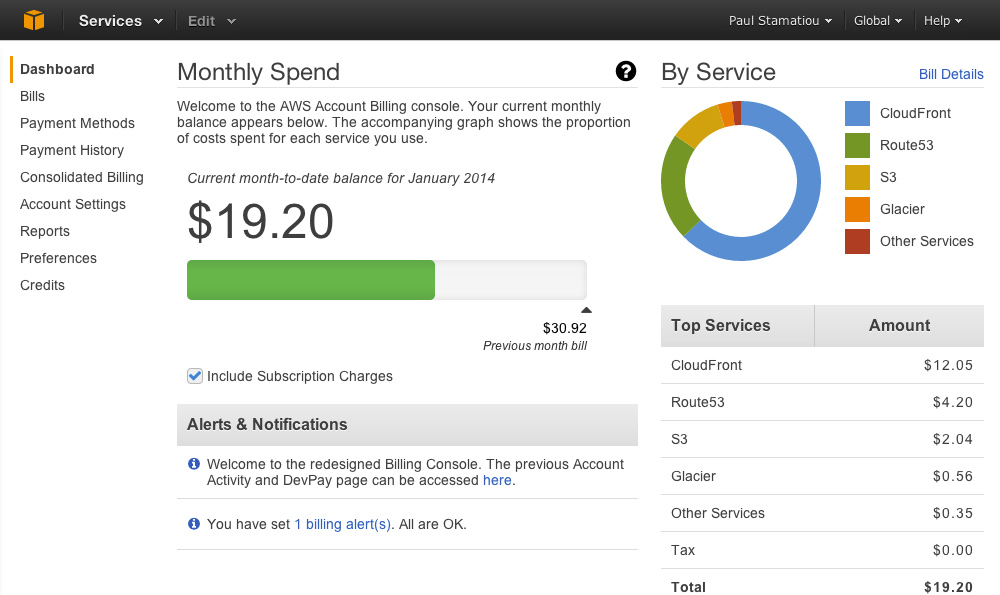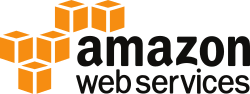
Cost Reduction or Saving money on AWS EC2 Instance
In AWS EC2 pricing, there are three main elements such as an Instance, a Snapshot and a Volume.
So, ec2 instance pricing includes the cost of each of these resources consumed, such as hard disk space, bandwidth and is costing us money on a daily basis.
The idea is to take a backup of our unused data and source and move them into cloud storage and then delete the dormant instances, snapshots and volumes.
This will result in an immediate reduction in our running costs of AWS EC2 instances. I will briefly explain how we do it, here.
Logon to our Amazon Web Services console and choose EC2.
What are the EC2 elements that cost money?
In the EC2 dashboard main screen, among other things, we will see Running Instances, Snapshots and Volumes. As indicated, these things cost us money, by the hour. Of course, Elastic IPs also cost, but only if we aren't using them.
Of these, the instances will cost us according to the server we have chosen, micro, small, medium, etc. The storage that we use for the server (OS and data) is also on cost. Further, the bandwidth used, for uploading and downloading source and data is also at a cost.
Technically speaking, these servers we hire, cost us only if we use them. But, there is a catch. Since, we are using storage, these storage spaces are payable, whether we use them or not. Even though the costs are not too high for storage, if we are not careful, we may end up paying dollars unnecessarily.
Removing dormant instances and volumes
As a first step, we will have to identify the volumes that are used by our running instances.
In the above, you may see that there are 2 instances, but three snapshots and 5 volumes. This may indicate an excess of 1 snapshot and 2 volumes. These may be noted, evaluated and if found not required, deleted.
For this purpose, we will make a note of the instances and link them to the volumes connected, using the instance id.
Once they are identified, the next step is to make a note of our stopped instances. Every instance may be linked to a volume or storage area in the network.
If we find that the above 3 stopped instances are no longer required, we may terminate them, along with the volumes that they are linked to, to reduce our aws bill.
Once we have identified the instances and volumes that we do not require, we can delete our instances, along with the volumes with data and sources.
If, during the creation of the instances, we had chosen the volumes to be not deleted automatically upon termination of the instance, the volumes will not be deleted on deletion (termination) of the instance.
Under such circumstances, the orphan volumes may need to be removed independently, later.
Alternately, we may detach (right click on the volume to be detached and you will see a context sensitive menu) the volumes individually and then delete them.
AWS EC2 instance review
We will have to do this preventive maintenance, every time a new instance and/or volume is created and the old instances and volume are stopped and lying unused.
These cost us money and thus the savings on AWS EC2 instances through maintenance, may be substantial over a period of time.