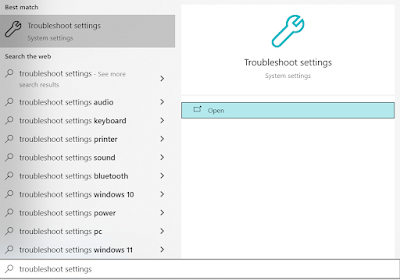Are you ready to read convincing information on this topic?
Hey. Let's have a quick chat about something super important for anyone wanting their ads to stick and truly make an impact: using visual ads – like images and videos – versus just plain text ads. It’s a common question, whether you're new to advertising or have seen a million campaigns: what really boosts ad performance and gets those valuable clicks and conversions?
Now, don't get me wrong, well-crafted words are powerful. But if you're aiming to grab attention fast and make a memorable splash, visuals in advertising often have a serious, undeniable edge.
Why Our Brains are Hardwired for Visuals in Ads
Here's a simple way to think about it: our brains are naturally drawn to pictures. In fact, a lot of research suggests our brains can process image ads and video ads incredibly fast – some say up to 60,000 times faster than text! (You'll find different figures, but the core idea is widely accepted by experts like Lynell Burmark in "Visual Literacy"). So, when your ad appears, that visual element is often the very first thing someone notices, making an immediate impact even before they read a single word. This initial eyeball grab is where visuals usually win, hands down. Understanding the impact of visuals in advertising starts here.
The Engagement Factor: Do Visual Ads Get More Clicks?
And it doesn't stop with just first impressions. Just think about when you’re scrolling on your phone, perhaps through Facebook or Instagram. What makes you stop and look? Most of the time, it's an eye-catching photo or a snappy video, isn't it? This is why you’ll consistently see industry reports (and likely your own data if you're tracking ad engagement) showing that posts and ads featuring strong visuals can absolutely outperform text-only updates in terms of likes, shares, comments, and, crucially, click-through rates (CTR). We’re talking about a potentially massive lift in how much people interact with your digital advertising efforts. The question of "visual ads vs text ads" for engagement often leans heavily towards visuals.
Making Memories: The Power of Visual Marketing for Brand Recall
Then there’s the whole “making it stick” part – what people actually remember. Ever see an ad, kind of forget it, but then see the company’s logo or a familiar image later and it all comes flooding back? That’s the power of visual marketing at work. Pictures and videos help lodge a brand in our memories much more effectively. It’s like they create a more complete mental image, making it easier to recall later. This isn't just a guess; studies on memory often show that people remember a much bigger percentage of what they see (or see and read) compared to what they only read. For instance, it’s often cited that people can recall about 65% of visual information they’ve seen three days later, compared to only about 10% of written information (a concept supported by findings in John Medina's "Brain Rules"). This enhanced ad recall is a huge benefit.
Showing vs. Telling: The Benefits of Visual Ads
Plus, let’s be real, some things are just easier to show than to tell. Imagine trying to describe the amazing atmosphere of a vacation spot or all the cool features of a new tech gadget using only words. It’s a tough challenge! A stunning photo or a short, engaging video can do that job in seconds, conveying information and even emotion much quicker than a block of text. This is one of the most important benefits of visual ads.
We see clear proof of this in how different ad formats perform. Take Google Shopping Ads, for example – the tiny ad boxes in search results that display a product picture, price, and store name. If you're selling products online, these are like gold. They frequently achieve higher CTRs and often lead to more sales for those specific products compared to standard text ads. Why? Because people can see what they’re considering buying. Display ads (the picture-based ads that you can see in many websites) are also similar. A plain text banner might do okay, but if you use striking graphics, a compelling video, or even some fun interactive elements, you’ll usually see a significant boost in ad performance. Even in email marketing or on website landing pages, adding quality visuals generally keeps people interested longer and makes them more likely to take that next step.
When Text Ads Still Shine: It's Not Always Black and White
Now, before we say goodbye to text ads forever, let's be clear: plain text absolutely still has its place and can be a total rockstar in the right situations.
- If someone types a very specific, urgent search into Google, like "emergency tyre repair near me now," a clear, concise text ad giving them exactly that information is perfect. They need info, fast.
- For some businesses, especially those offering complex services or in B2B industries, text ads can be better for explaining all the crucial details.
- And sometimes, you just need to get a quick, straightforward message out without any frills.
Plus, always remember this golden rule: test what works for your specific campaigns and audience. What’s a winner for one advertiser might not be for another. The data from your own A/B tests is the best guide to understanding what resonates most. I’ve seen reports suggesting that while visuals grabbed initial attention, sometimes text led to deeper engagement with detailed information – so context truly is key when comparing advertising effectiveness.
The Verdict: Leaning into Visuals for Impactful Advertising
So, what’s the main takeaway from our visual ads vs text ads discussion? If you want your ads to really grab attention, be remembered, and get people interacting, using strong marketing visuals is usually a very smart and effective strategy. Our brains are just wired to engage with them quickly.
This isn’t about never using text ads, but about understanding that image ads and video ads often pack a bigger punch and knowing how to use them wisely. Many times, the most successful ads use both – a fantastic visual paired with sharp, compelling copy.
Think of it like this: visuals catch the eye and can touch the heart, while well-chosen words can fill in the important details for the mind. Get that balance right, and you're on your way to creating ad campaigns that truly connect and deliver better results!